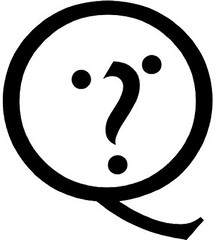The amount of data you have to keep tabs on when working in the web industry can be pretty overwhelming. On any given day, I’m confronted with code snippets, news items, user-interface roughs, to-do lists, client proposals, meeting minutes, company financials, etc., and it can get pretty overwhelming pretty fast.
I’ve been oscillating between various methods of tracking notes and other items of interest for the past year and a half and currently have a whole slew of various solutions. Some of the stuff I tried have been fairly ridiculous (using Mac OSX’s Screen Grab in combination with FlickrUploadr to take visual notes and store them on my Flickr account, which obviously only works when you don’t need text-based search), while others have vastly improved my productivity. Notae, in particular, has proven to be a friggin’ fantastic all-in-one notebook application, and is all the better because you can navigate the whole UI without a mouse. Microsoft’s OneNote is also a real gem — possibly one of the few M$ products I really like, along with Reader. I also use GeekTool combined with todo.txt to have a transparent overlay of my most pressing tasks superimposed on my desktop (it makes it harder to ignore them).
One new technique I’m trying out this week is something I came across on MicroPersuasion, which involves using GMail as a universal notebook (you know, kinda like , except with better search). You only need three things to set this up: Google Toolbar, a Gmail account, and enough knowhow to setup your own email filters.
The first two are simple enough. You can grab , and is finally open to the general public so opening account is easy (of course, you’ve had yours for years right?). The third one is also pretty straightforward: just look for the little “Create a Filter” link near the top of the Gmail inbox page and define a filter that looks for the keyword “@db” in each incoming message’s subject line.
On the next dialog box, check “Skip the Inbox” and “Apply label” (I use “Database” as my label, but you can use anything), then click “Create”. What we just did here was tell Gmail that any incoming message with a subject containing “@db” will be automatically archived and labelled “Database.”
That’s the first part of the puzzle. How do we actually implement it? That’s where Google Toolbar’s very handy “Send to Gmail” button comes in. Let’s say you’re viewing a particular webpage and you find a snippet of text and/or image that you’d like to store. Just select the area in question, click the Send to Gmail button, and a Mail Composer window will popup with the stuff you selected right in the body of the message. All you have to do then is enter your email address and add the keyword “@db” at the start of the subject line. Once you’ve clicked send, the email gets whisked away to your inbox, filtered into your Archive, and labelled “Database.”
The main advantage of course is that Gmail leverages Google’s search capability so that all your notes will be easy to locate (that, and the fact that you can access your notes from any place with an internet connection).
I haven’t decided if I’m going to stop using Notae in favor of this method just yet (I haven’t found a way to implement the entire Gmail-as-notebook workflow without grabbing for the mouse or trackpad yet, so Notae is still the faster approach), but I’ll certainly keep trying it over the next few weeks. If you’ve got your own little productivity tips, feel free to share them in the comments :)

 Just sat through one full listen of what is possibly (which coincidentally sports one of the worst Unplugged album covers ever as well). If you listen to local radio, you’ll undoubtedly have heard the “Freak on a Leash” single already, and sadly, the entire session was that bad, or worse. Evanescence’s Amy Lee sits in on this song, serving only to highlight the fact that Jonathan Davis is incapable of harmonizing with anyone. .
Just sat through one full listen of what is possibly (which coincidentally sports one of the worst Unplugged album covers ever as well). If you listen to local radio, you’ll undoubtedly have heard the “Freak on a Leash” single already, and sadly, the entire session was that bad, or worse. Evanescence’s Amy Lee sits in on this song, serving only to highlight the fact that Jonathan Davis is incapable of harmonizing with anyone. .